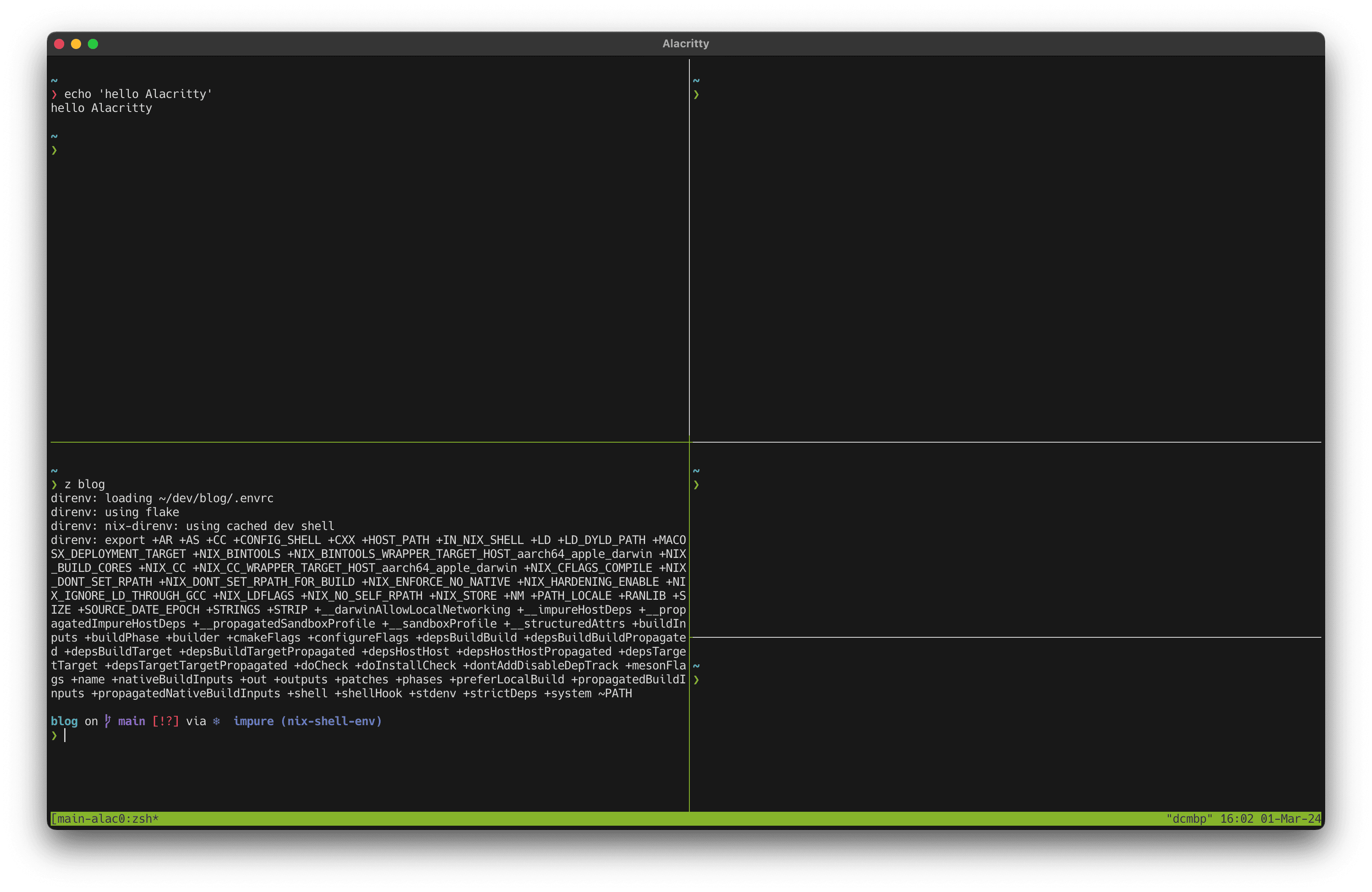As I’ve fallen more down the rabbit hole, empowered by nix making it so easy to install, configure and manage any software, I discovered Alacritty as a fast, configurable terminal emulator.
I’ve used and enjoyed iTerm2 for a while but it never hurts to try something new.
I have some muscle memory built up for how my use my machine, so my aim was to configure something I could use comfortably in Alacritty, modeling it off of my iTerm setup.
What went well#
- Replicating my iTerm tmux pane creation, switching, and maximizing. After a bit of time, I mapped my existing iTerm keybindings to the proper tmux commands to reproduce nearly an identical experience.
- Starting a tmux session when Alacritty starts. This allows me to quit the Alacritty without losing my layout or anything that is running. I can also attach to it from any other terminal.
- Configuration for version control. It’s all in
~/config/alacritty/alacritty.toml. - Color configuration. It just works in the config.
- Nerdfonts. These just worked too.
- ⌘k, ⌘+, ⌘-, ⌘=, ⌘0 (to clear, resize and resize text size) all work the same way as iTerm by default, so that was a nice surprise.
- Mouse navigation. I’ve become used to being able to using the mouse to scroll up through the history of a pane’s output. By default,
tmuxscrolls through the command history. You need to enter copy-mode with ctrl+b [ for the mouse to be usable to scroll, then q to exit this mode and return to the command prompt. However, I was able to match the behavior I’m used to by addingset -g mouse onto~/.tmux.conf. I eventually pulled this out into my nix home-manager setup with a few other quality of life improvements, like inactive pane dimming.
programs.tmux = {
enable = true;
aggressiveResize = true;
shell = "${pkgs.zsh}/bin/zsh";
terminal = "tmux-256color";
historyLimit = 100000;
mouse = true;
extraConfig = ''
# dim inactive pane
set -g window-style 'fg=color8,bg=default'
set -g window-active-style 'fg=color7,bg=default'
'';
};
This config also allows for pane selection by clicking and selection within a single pane. Pretty nice.
What could be better#
- Pane closing. I don’t like having to confirm a pane close with
y, but it’s probably for the best because one day it will save me from losing something. ⌘f for find is different, not necessarily worse. I will have to see.
This is the alacritty.toml after my initial effort:
live_config_reload = true
# start zsh then attach to a consistent tmux session that lives beyond quitting the app
[shell]
program = "/etc/profiles/per-user/danielcorin/bin/zsh"
args = ["--login", "-c", "tmux new-session -A -s main-alacritty"]
[font]
size = 14.0
# installed via nix
[font.bold]
family = "Hack Nerd Font Mono"
style = "Bold"
[font.italic]
family = "Hack Nerd Font Mono"
style = "Italic"
[font.normal]
family = "Hack Nerd Font Mono"
style = "Regular"
[font.bold_italic]
family = "Hack Nerd Font Mono"
style = "Italic"
# sublime text monokai
[colors.bright]
black = "#666666"
red = "#f92672"
green = "#A6E22E"
yellow = "#e2e22e"
blue = "#819aff"
magenta = "#AE81FF"
cyan = "#66D9EF"
white = "#f8f8f2"
[colors.normal]
black = "#333333"
red = "#C4265E"
green = "#86B42B"
yellow = "#B3B42B"
blue = "#6A7EC8"
magenta = "#8C6BC8"
cyan = "#56ADBC"
white = "#e3e3dd"
[colors.cursor]
cursor = "0xd8d8d8"
text = "0x181818"
# highlight copies text, only really useful when a pane is in full screen unless selection isn't multi-line
[selection]
save_to_clipboard = true
[window]
decorations = "Full"
dynamic_padding = true
dynamic_title = true
# the default padding
[window.padding]
x = 2
y = 2
# vertical, slightly thickened cursor
[cursor]
style = "Beam"
unfocused_hollow = false
thickness = 0.2
[keyboard]
bindings = [
# ⌘ + enter puts window in macOS full screen
{ key = "Enter", mods = "Command", action = "ToggleFullscreen"},
# opt + right and left jump between words
{ key = "Right", mods = "Alt", chars = "\u001BF" },
{ key = "Left", mods = "Alt", chars = "\u001BB" },
# ⌘ + d adds a pane to the right (splits window vertically)
{ key = "D", mods = "Command", chars = "\u0002%" },
# ⌘ + ⇧ + d adds a pane below (splits window horizontally)
{ key = "D", mods = "Command|Shift", chars = "\u0002\"" },
# ⌘ + w prompts you to close the pane, "y" to confirm
{ key = "W", mods = "Command", chars = "\u0002x" },
# ⌘ + arrows are for directional navigation around the panes
# move down a pane
{ key = "Down", mods = "Command", chars = "\u0002\u001b[B" },
# move up a pane
{ key = "Up", mods = "Command", chars = "\u0002\u001b[A" },
# move left a pane
{ key = "Left", mods = "Command", chars = "\u0002\u001b[D" }
# move right a pane
{ key = "Right", mods = "Command", chars = "\u0002\u001b[C" },
# ⌘ + ⇧ + enter maximizes the pane within the alacritty window
{ key = "Enter", mods = "Command|Shift", chars = "\u0002z" },
]
Eventually, I ported these to my home-manager config, which creates the ~/.config/alacritty/alacritty.toml for me using nix-darwin.
programs.alacritty = {
enable = true;
settings = {
# ... omitted for brevity
};
};
Another nice (terrible?) thing about this project was I learned and remembered a bunch of tmux along the way.
My tmux modifier is ctrl+b which is not that nice to type.
d: detach": split horizontal%: split verticalx: close pane with confirmation- arrows: navigate between panes